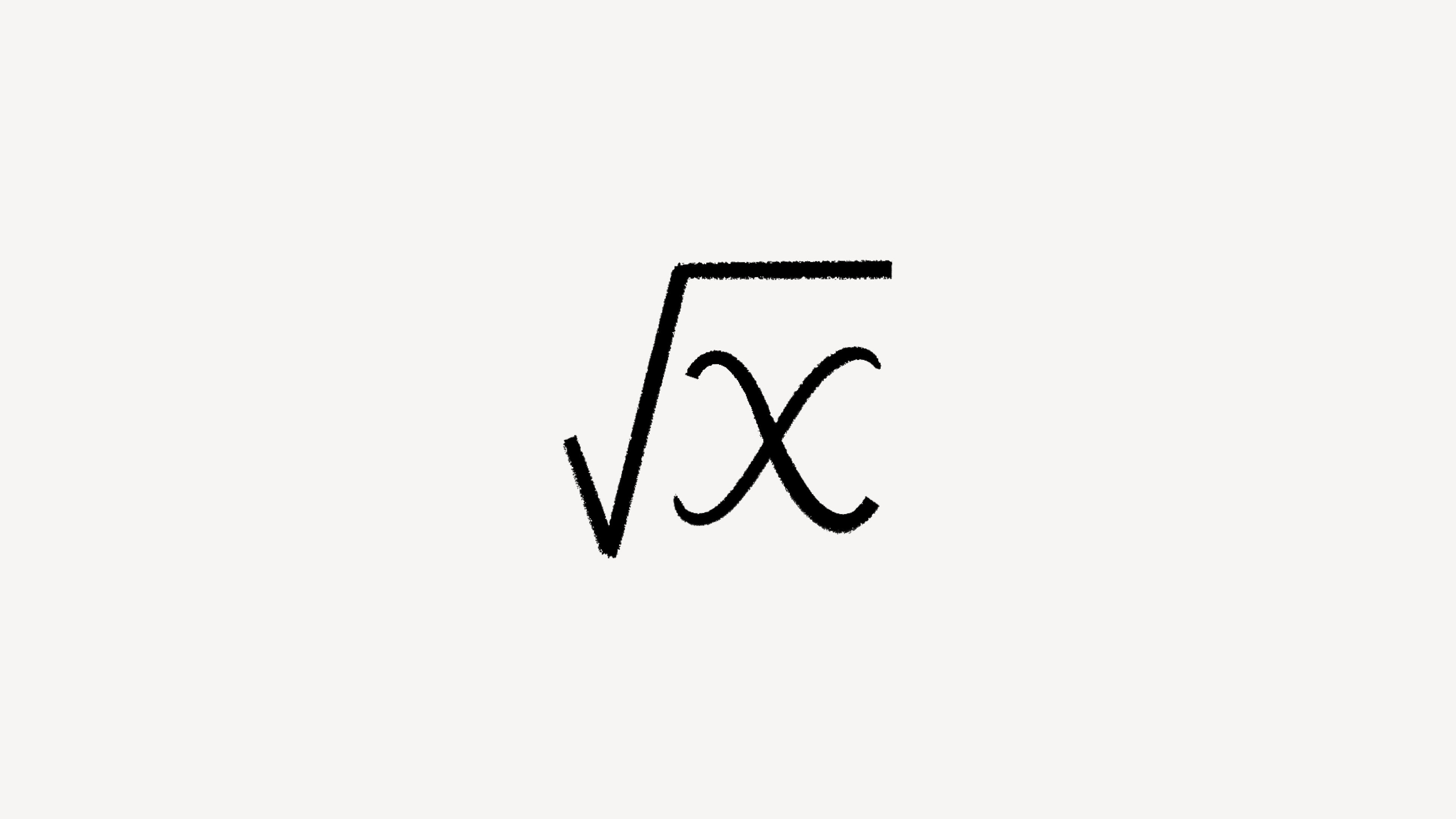Database templates
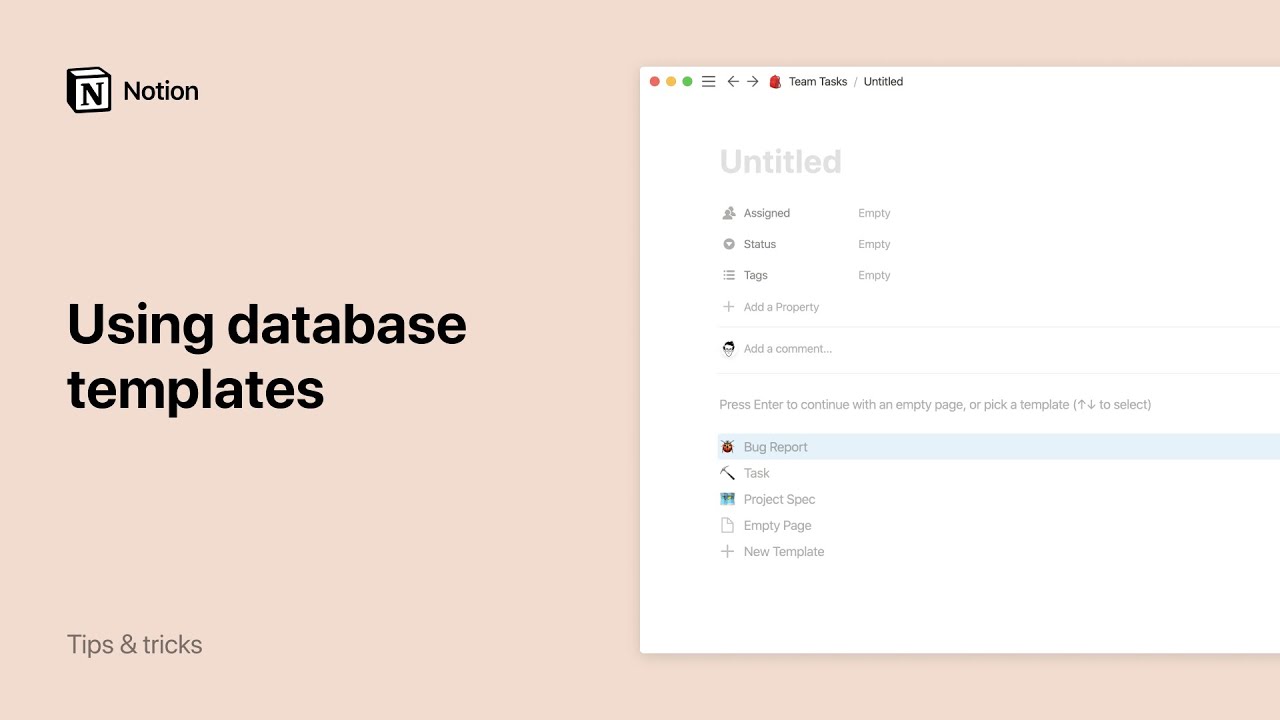
Most databases contain the same types of pages created over and over again. Think of weekly meeting notes, bug reports, or design specs. To make this easy, database templates let you define and replicate certain page structures with one click 🖨
Jump to FAQsTo create a template inside a database, click the dropdown arrow next to New at the top right of your database. Then, select + New template.
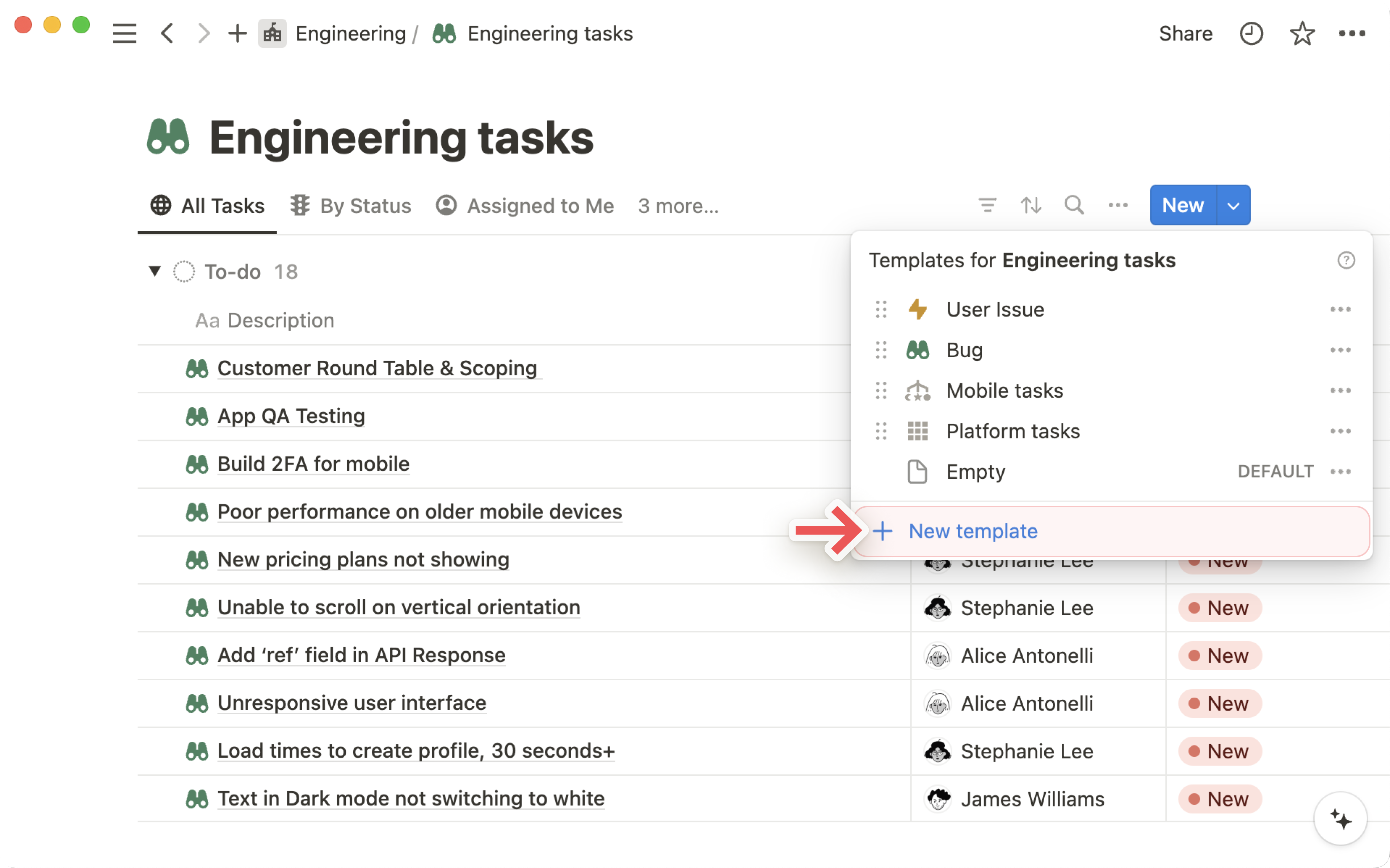
When editing a new or existing template, you'll see a bar across the top indicating which database it's located in.
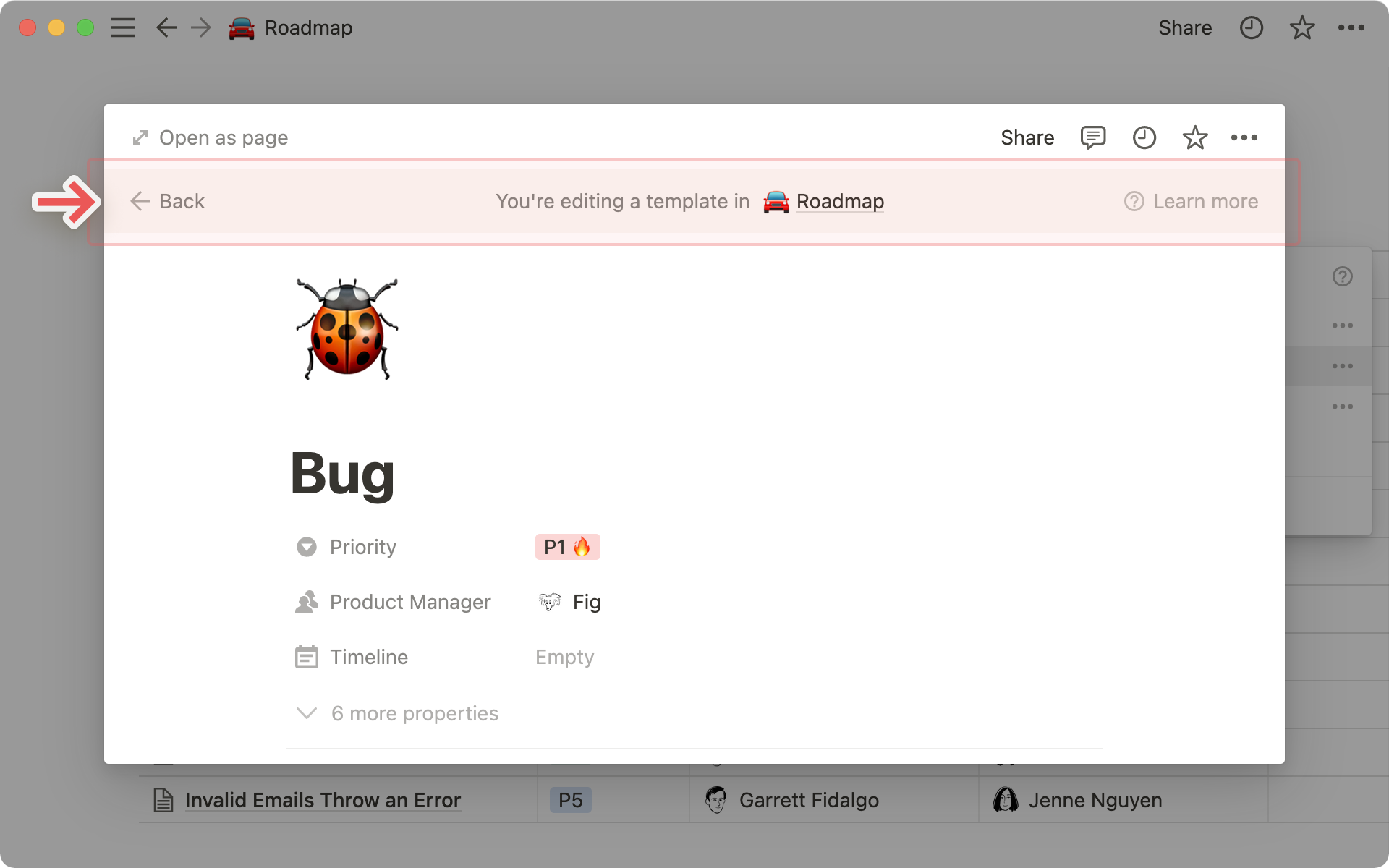
Whatever you title this page will be the name of the template you use going forward. For instance, you might title this one Bug.
On this page, you can define properties for your template. For example, you can create a template for bug reports that automatically puts P1 in the Priority property and assigns the user Fig to the Product Manager property. You can also add content in the page itself.
Templates can contain any type of content, including images, embeds, and sub-pages. Whatever you choose will show up identically on each page created with the template.
Notat: Hvis du legger til en relasjonsegenskap til en mal, må du ikke fylle den ut med mindre du ønsker at alle sider du oppretter med denne malen, skal forholde seg til de samme eksisterende sidene.
Create a new page in your database and choose any of the templates from the gray menu it contains.
You can also click the dropdown menu on the right of the blue
Newbutton at the top right of your database. Choose any template you've created to generate that type of page.Give the page a unique title.
Once you've created a new page with a template, you can make any changes you want to the content that appeared.
Repeating database templates automatically create a copy of a template in your database however often you would like.
Create a repeating database template
To create a repeating database template:
Open the dropdown next to
Newor+(depending on your screen size) at the top of your database.Next to the database template you want to repeat, select
•••.Open the dropdown next to
Repeat.You can make your template repeat daily, weekly, monthly, or yearly. Indicate how many weeks, months, or years you want in between repeats, as well as your start date and the time you want your database template to be repeated.
Nesting database templates
You may want to create a database inside of a recurring database template, with that database having templates of its own. While this is possible, be mindful of the limitations:
You can’t nest a template within a template that recurs daily. You can only nest a template within a template that recurs weekly, monthly, or yearly.
You can only have three levels of nesting per database template.
Open the dropdown next to
+orNewat the top of your database.Click
•••next to the template you want to edit and clickEdit. Make your changes in the editing view that pops up.The same
•••menu also lets you duplicate or delete a template.
Vanlige spørsmål
Er malene jeg oppretter i en database, tilgjengelig i alle andre databaser i arbeidsområdet?
Nei, de er bare tilgjengelige i den spesifikke databasen der du opprettet dem. For hver ny database du oppretter, kan du definere nye maler.
Hvordan fungerer relasjonsegenskaper med maler?
Du kan opprette relasjonsegenskaper i databasemaler, men vi anbefaler ikke at du definerer dem, med mindre du vil at alle sider av en bestemt type skal være relatert til samme side(r).
Er det en grense for hvor mange databasemaler jeg kan opprette?
Nei! Du kan opprette så mange du vil.