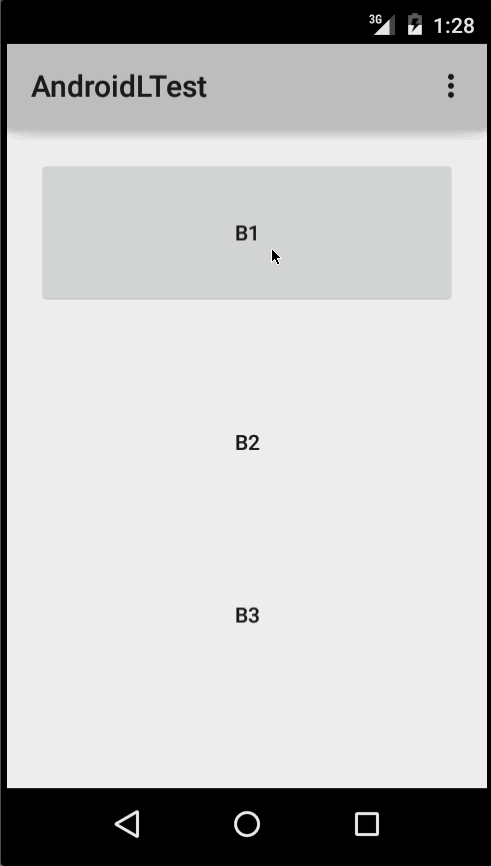
Ripple touch effect was introduced with material design in Android 5.0 (API level 21) and the animation is implemented by the new RippleDrawable class.
Drawable that shows a ripple effect in response to state changes. The anchoring position of the ripple for a given state may be specified by calling setHotspot(float x, float y) with the corresponding state attribute identifier.
In general, ripple effect for regular buttons works by default in API 21 and above, and for other touchable views, it can be achieved by specifying:
android:background="?android:attr/selectableItemBackground">
for ripples contained within the view or:
android:background="?android:attr/selectableItemBackgroundBorderless"
for ripples that extend beyond the view’s bounds.
For example, in the image below,
android:background="android:attr/selectableItemBackground"android:background="android:attr/selectableItemBackgroundBorderless"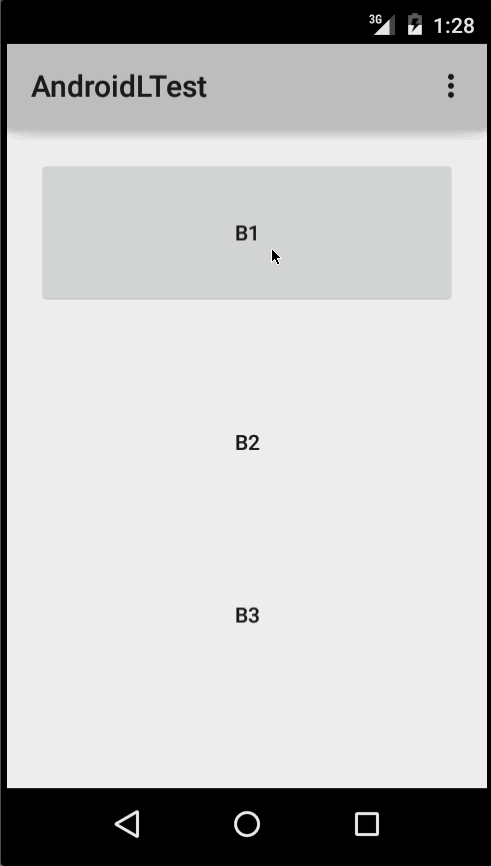
(Image courtesy: http://blog.csdn.net/a396901990/article/details/40187203 )
You can achieve the same in code using:
int[] attrs = new int[]{R.attr.selectableItemBackground};
TypedArray typedArray = getActivity().obtainStyledAttributes(attrs);
int backgroundResource = typedArray.getResourceId(0, 0);
myView.setBackgroundResource(backgroundResource);
Ripples can also be added to a view using the android:foreground attribute the same way as above. As the name suggests, in case the ripple is added to the foreground, the ripple will show up above any view it is added to (e.g. ImageView, a LinearLayout containing multiple views, etc).
If you want to customize the ripple effect into a view, you need to create a new XML file, inside the drawable directory.
Here are few examples:
Example 1: An unbounded ripple
<ripple xmlns:android="<http://schemas.android.com/apk/res/android>"
android:color="#ffff0000" />