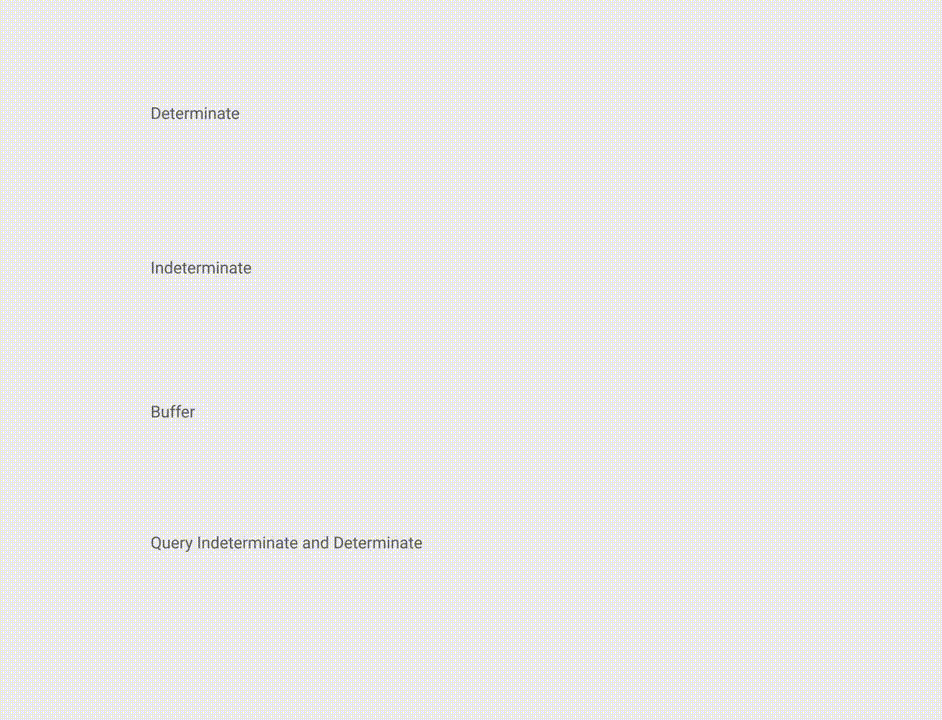
According to Material Documentation:
A linear progress indicator should always fill from 0% to 100% and never decrease in value.
It should be represented by bars on the edge of a header or sheet that appear and disappear.
To use a material Linear ProgressBar just use in your xml:
<ProgressBar
android:id="@+id/my_progressBar"
style="@style/Widget.AppCompat.ProgressBar.Horizontal"
android:layout_width="wrap_content"
android:layout_height="wrap_content"/>
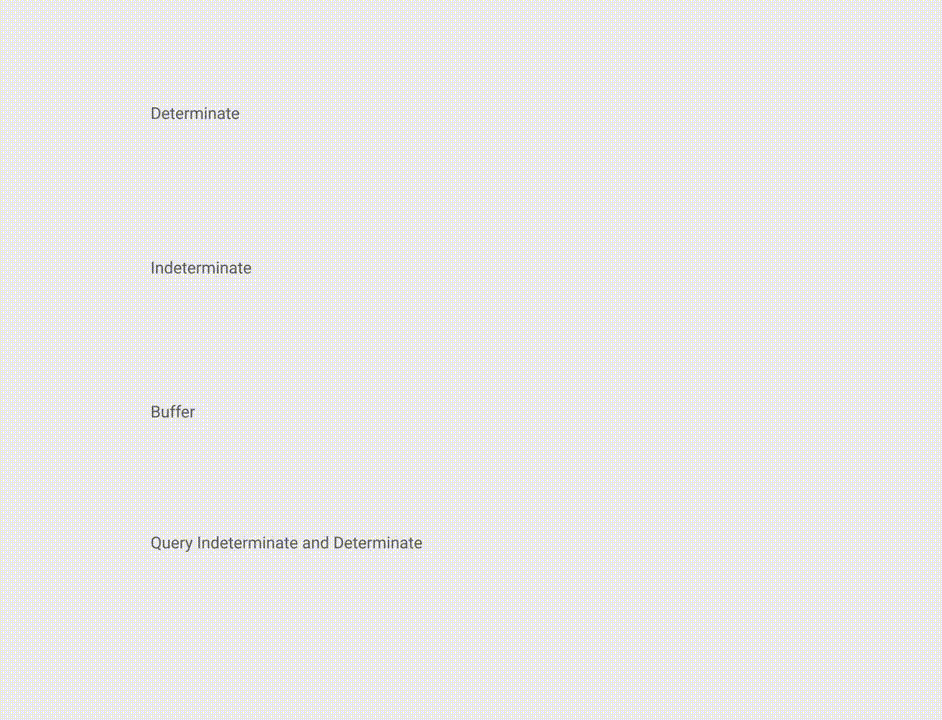
To create indeterminate ProgressBar set the android:indeterminate attribute to true.
<ProgressBar
android:id="@+id/my_progressBar"
style="@style/Widget.AppCompat.ProgressBar.Horizontal"
android:layout_width="wrap_content"
android:layout_height="wrap_content"
android:indeterminate="true"/>
To create determinate ProgressBar set the android:indeterminate attribute to false and use the android:max and the android:progress attributes:
<ProgressBar
android:id="@+id/my_progressBar"
style="@style/Widget.AppCompat.ProgressBar.Horizontal"
android:indeterminate="false"
android:max="100"
android:progress="10"/>
Just use this code to update the value:
ProgressBar progressBar = (ProgressBar) findViewById(R.id.my_progressBar);
progressBar.setProgress(20);
To create a buffer effect with the ProgressBar set the android:indeterminate attribute to false and use the android:max, the android:progress and the android:secondaryProgress attributes:
<ProgressBar
android:id="@+id/my_progressBar"
style="@style/Widget.AppCompat.ProgressBar.Horizontal"
android:layout_width="wrap_content"
android:layout_height="wrap_content"
android:indeterminate="false"
android:max="100"
android:progress="10"
android:secondaryProgress="25"/>
The buffer value is defined by android:secondaryProgress attribute.
Just use this code to update the values:
ProgressBar progressBar = (ProgressBar) findViewById(R.id.my_progressBar);
progressBar.setProgress(20);
progressBar.setSecondaryProgress(50);